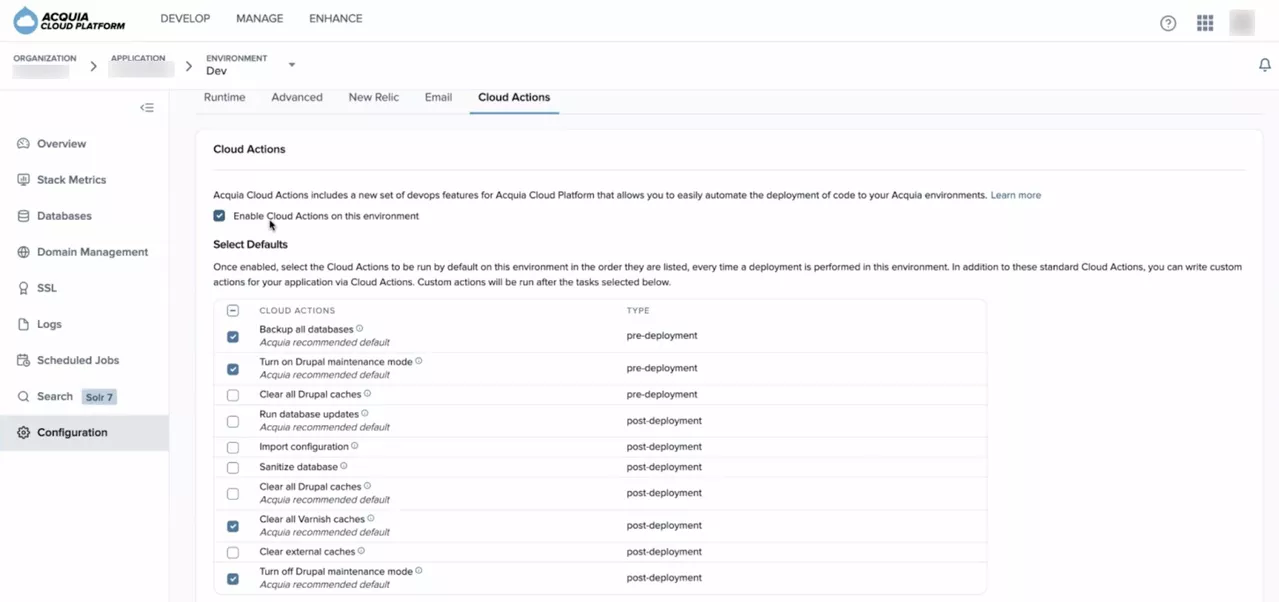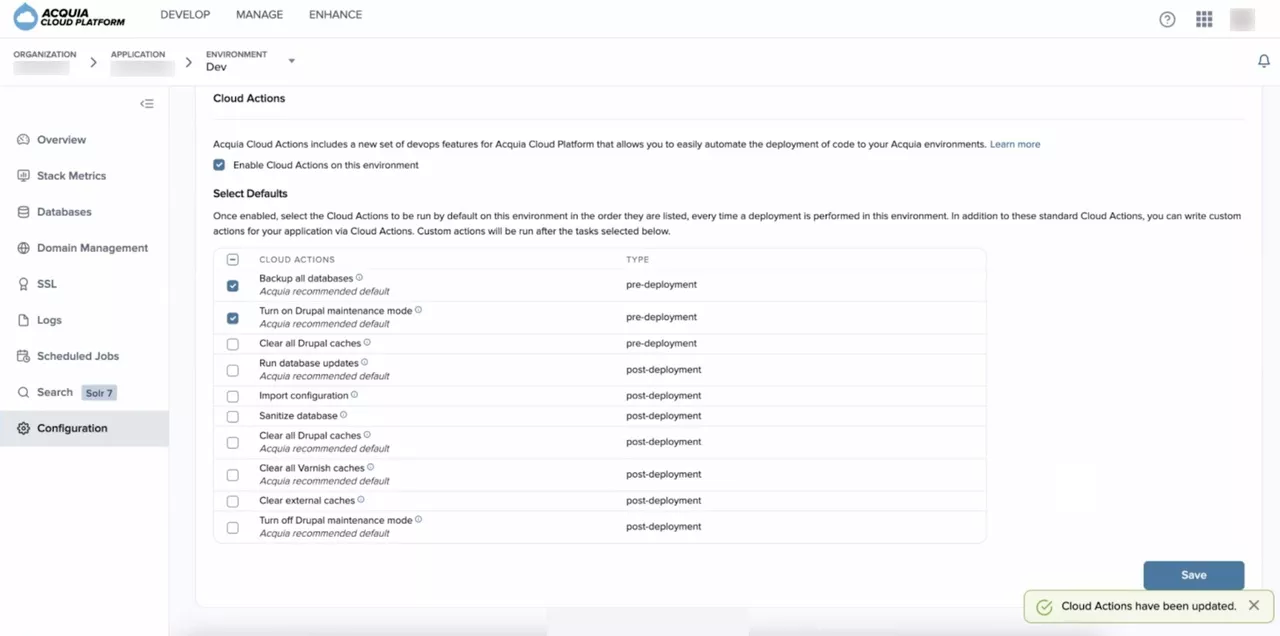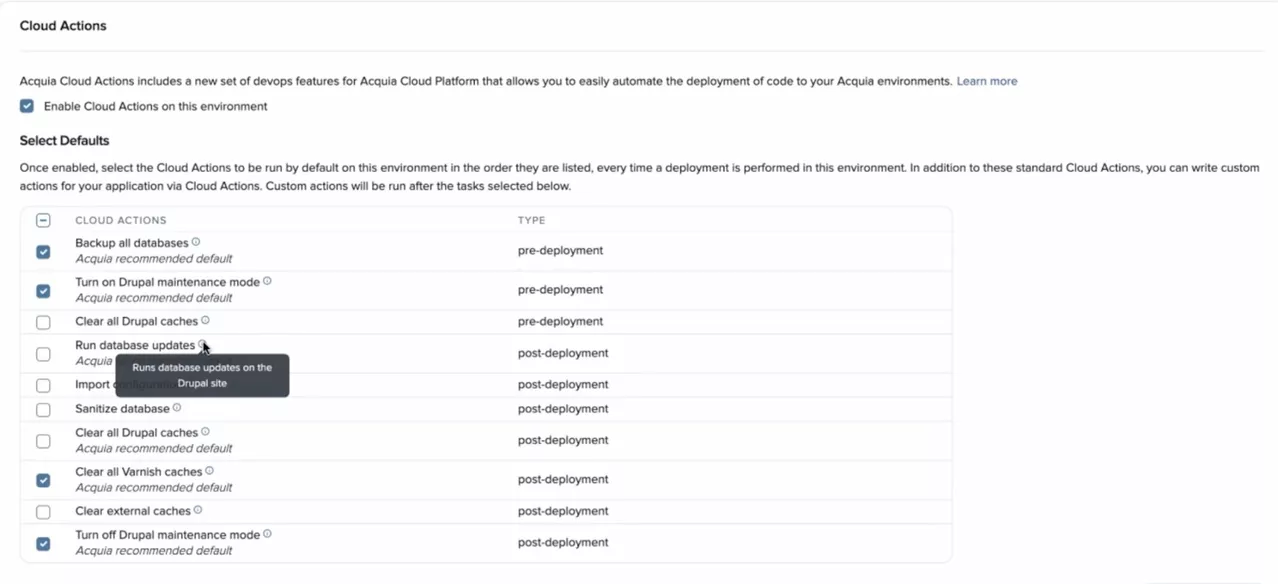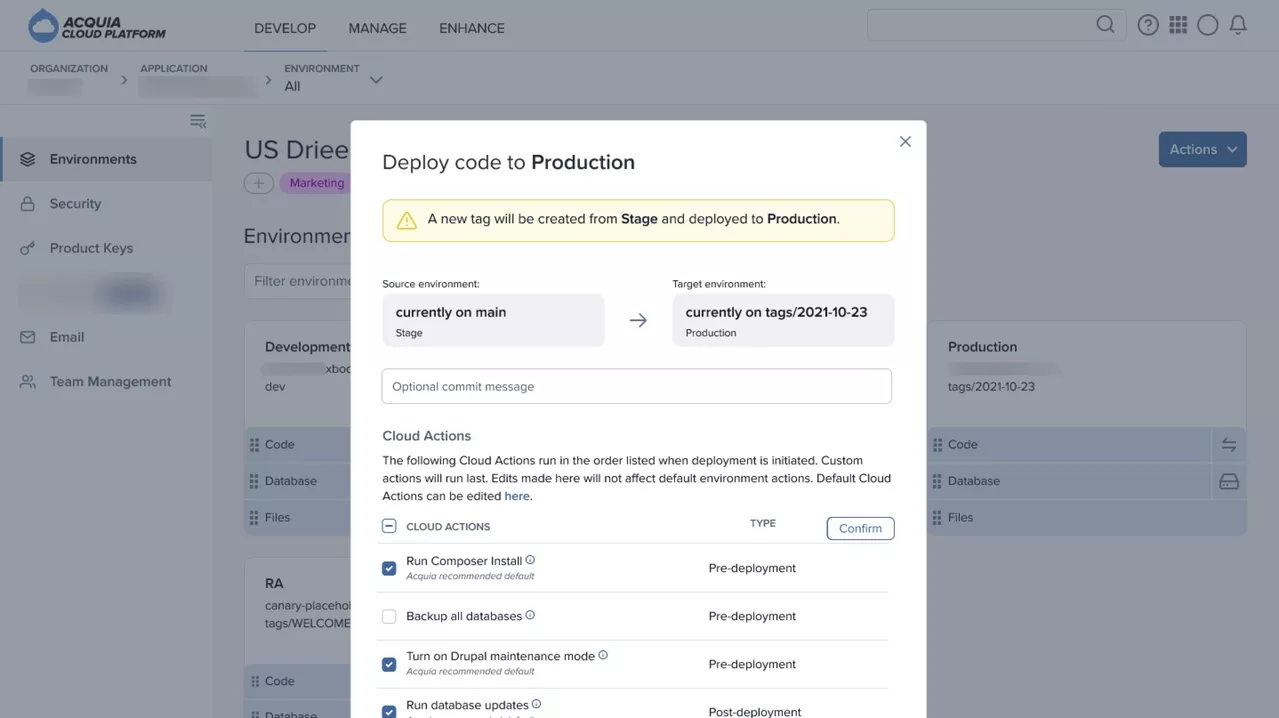Introducing Cloud Actions on Acquia Cloud Platform
- Last updated
- 4 minute read
Goal
Discover the value Acquia Cloud Actions brings to your DevOps
Prerequisites
- Access to an Acquia Cloud Drupal application
- An ability to deploy (or code switch) to Acquia Cloud Next environment
Overview
Developers need more time to innovate so they rely on automation and best practice to become more productive. Acquia is unlocking efficiencies for developers with the newest cloud innovation feature on Acquia Cloud Next. Cloud Actions is a feature of the Cloud Platform UI that automatically executes common DevOps tasks whenever code is deployed to an environment.
The Acquia-recommended deployment workflow includes many different tasks; things like creating a backup of all databases in the target environment, importing/synchronizing Drupal configuration, and clearing and rebuilding all Drupal caches. Until the release of Cloud Actions, completing these and other tasks required either a human sitting at a terminal running a series of commands on-demand or for the team to develop and maintain scripts in the code repository. These scripts require time and effort to design and maintain which can impact developer velocity. Cloud Actions eliminates the need for manual intervention during the deployment and the need for most Acquia customers to manage their own scripts!
This might look similar to your deployment process today:

Cloud Actions will eliminate the need to DIY deploy.

Users have full control over which Cloud Actions run per environment and can effectively govern their deployment processes. Traditionally, Cloud Hooks are hardcoded in the repository limiting the ability to select which DevOps tasks you want to run on a per environment basis. It’s all or nothing. But, maybe you only want a few particular actions to run every time. Want to run database updates for your Drupal application every deployment? Want to choose which actions execute per deployment, or per environment? With Cloud Actions, not only is it possible – it’s easy. Each time you deploy or switch code on the Cloud Platform, if Cloud Actions are enabled on that environment you have the ability to select or deselect the ones you need to run.

Enabling Cloud Actions also allows you to implement governance into your DevOps process by letting you standardize your deployments per environment, per application. Empower your team by reducing the time it takes to design your deploy or release processes and increase their time to innovate.
Cloud Actions execute automatically whenever you initiate a code deployment. This includes manual deployment (also called switching), automated deployments from continuous integration tools such as Acquia Code Studio, and even with the Cloud API. If your existing workflow includes Cloud Hooks, those will also run immediately after Cloud Actions. Plus, the details of each action will appear in the Task Log offering users the ability to see status, duration and messages regarding any failures directly in the UI.
Next, let’s look at just how easy it is to enable Cloud Actions in your dev environment:
Enabling Cloud Actions
Cloud Actions are disabled by default.
To enable Cloud Actions per environment:
From your Cloud Platform account, go to the environment on which you want to enable Cloud Actions.
-
Enabling Cloud Actions
Cloud Actions are disabled by default.
To enable Cloud Actions per environment:
- From your Cloud Platform account, go to the environment on which you want to enable Cloud Actions.
- Click Configuration.
- Click the Cloud Actions tab.
- Select the Enable Cloud Actions on this environment checkbox.
![Enable Cloud Actions]()
For further customization of Cloud Actions, you can select default Cloud Actions during enablement.
- Select the default Cloud Actions that must automatically run for each code deployment on this environment.
- To select all Cloud Actions, select the checkbox next to Cloud Actions.
- To select Cloud Actions individually, select the checkbox for each Cloud Action that you want to run as a default whenever a deployment is initiated on your environment.
- Click Save
![Click Save Cloud Actions]()
Cloud Actions are selectable upon deployment or code switch. The default Cloud Actions are preselected during deployment while still being overridable. The order in which Cloud Actions are displayed in the list is the order in which they run.
- (Optional) Hover over the information bubble to view the description of a Cloud Action.
![Optional Cloud Actions]()
* Note: You must select the Enable Cloud Actions on this environment checkbox so that Cloud Actions are available upon initiated deployment. After enablement, you can still select which Cloud Actions run on per deployment.
-
Disabling Cloud Actions
- From your Cloud Platform account, go to the environment you want to disable Cloud Actions.
- Click Configuration.
- Click the Cloud Actions tab.
- Clear the Enable Cloud Actions on this environment checkbox.
- Click Save.
-
Configuring Cloud Actions upon deployment
After you enable Cloud Actions and set your defaults, you can also select which Cloud Actions run upon initiate deployment or override the defaults you enabled. Cloud Actions are displayed within the code deployment modal window after the step of selecting which code to deploy.
-
Selecting Cloud Actions
-
![Deploy Code to Production with Cloud Actions]()
- Click Deploy. Cloud Actions run in the predetermined order.
-